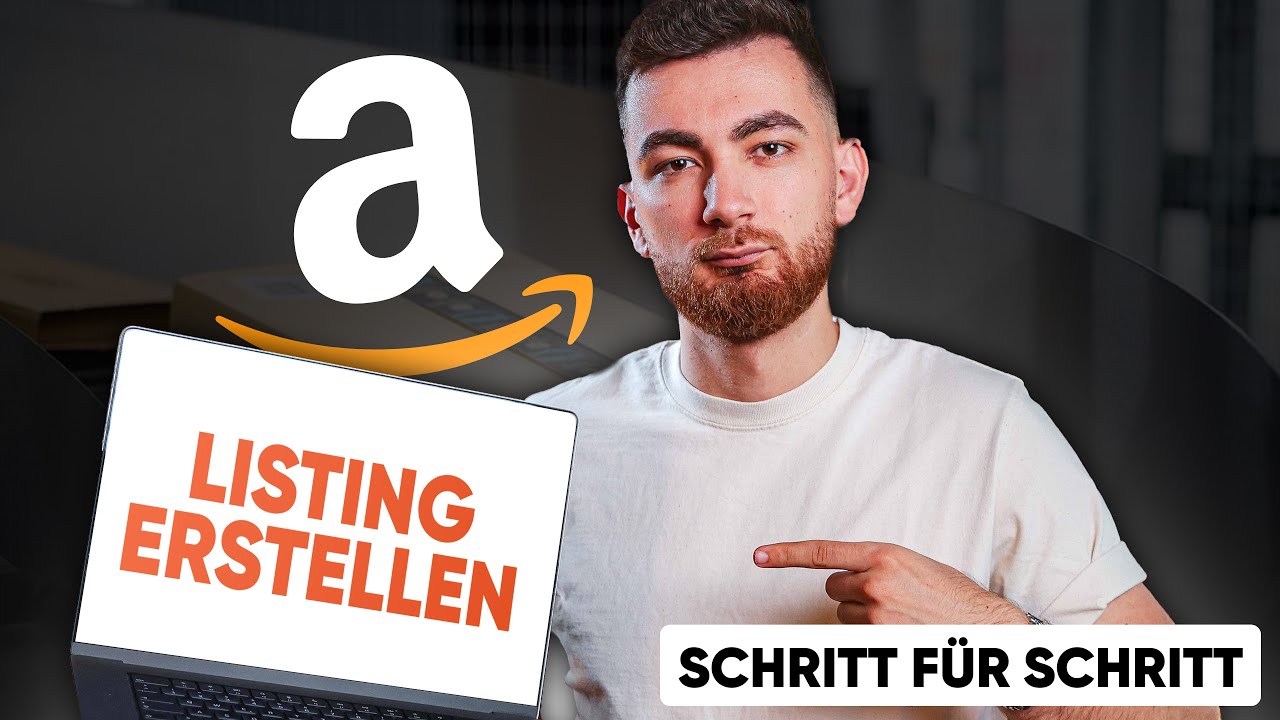
Listing your own product on Amazon is often the most important step for starting out as a seller or for growing your store. Many people think you have to do rocket science here - that's not true. All you need is clarity, a logical approach and a little structure. In this article, Luca, founder of stackwell GmbH, shows you how to set up your product correctly and efficiently in Seller Central. This guide is suitable for both beginners and experienced sellers who want to refresh their knowledge. You'll get practical tips, avoid typical mistakes and be well prepared so that your product goes online quickly and customers find you.
https://www.youtube.com/watch?v=kKEZbNzBWPs
Your own product listing is the central building block for sales success on Amazon. Many sellers leave this process to chance or get lost in the mass of mandatory information. A well-designed listing not only helps to ensure that your item is visible, but also lays the foundation for better conversion and fewer problems with Amazon. Luca from stackwell GmbH, one of the most experienced Amazon agencies in the German-speaking world, gives you a tried-and-tested step-by-step guide here.
Regardless of whether you are a small start-up or already have experience on Amazon - every seller benefits from providing as many details as possible accurately and truthfully in the listing. Done correctly, this protects you from bans, reduces queries from support and allows you to scale faster later on.
The journey begins after logging in to Seller Central:
The blank form is particularly recommended for FBA merchants without already listed items. Prepared products or drafts make it easier for you to adjust variants later or avoid duplicate listings. Start with a new product - this ensures an overview right from the start.
Pro tip: Later changes, especially to variants and categories, are often complicated or even impossible. Therefore, start properly right away.
A crucial step: Where do you search? Amazon directly suggests categories when you type in the product name. Using the example of a "teapot", Amazon already recognizes categories such as "kitchen & household" or more specific ones such as "teapots". Sometimes this is not an ideal fit - then you have two options:
Tip for category selection:
Example: If you want to list a transparent teapot, check whether the suggested category is correct. Amazon sometimes incorrectly assigns "black" or "cast-iron" variants - in this case, it is better to adjust.
Checklist: Category matching
Your article title appears as a product title in Amazon search results. It determines whether customers click - and how your product is ranked.
SEO tips for the title:
Dos & don'ts for the title:
You can always adapt the title later. It is best to prepare it separately, for example after a brief search, which works for similar articles and competitors. Targeted enrichment with relevant terms ensures the best visibility.
Many people think that variants are only relevant when there really are several options. Luca recommends: Add variants directly, even if you only have one product at first. If a second color, a different material or a new size is added later, for example, your listing will remain clean and clear.
Example of variants of a teapot:
| Variant type | Example |
|---|---|
| Color | White, black, clear |
| Size | 1 liter, 1.5 liter |
| Material | Glass, cast iron |
When creating, you can specify whether your variants differ in size, color or other attributes. Choose the type sensibly, as later changes to this structure are often only possible by completely recreating it.
Tip:
Now the question is: Which brand is behind your product? Many people think this is just a field on the form - but it plays a major role in protection and brand visibility.
Typical error codes and solutions:
Note: The earlier the brand is properly registered, the easier it is to upload A+ content and block imitators.
The description is the place where customers get answers to their questions - and your product gets the stage. Here you have space to show the most important features and use cases. With A+ content and Enhanced Brand Content (EBC), you also have significantly better design options.
SEO tip:
Even if the actual description is not shown on the product page when A+ content is activated, Amazon scans it for keywords. So place important search terms, even if they are not directly visible.
Five short, concise bullet points help to emphasize the most important features and benefits:
Click on "Add more" within Seller Central to fill in all fields. Five points are completely sufficient, more would be too much and can appear confusing.
High-quality images often decide whether a customer clicks "Buy". The most successful sellers use professional photos, lifestyle shots or even 3D renderings. Look out for:
Remember: Pictures are a must, and the better they are taken, the more sales you will make.
As soon as the basic information is available, Amazon requires additional mandatory information. These differ depending on the category:
Typical mandatory fields using the teapot example:
Product-specific questions:
Not every item of information is relevant for every product. The small question marks next to the fields are helpful - so you get tips and recognize what is really mandatory.
Please note:
The more carefully you fill in all the relevant fields, the less often Amazon will ask for proof afterwards.
A common mistake is the dimensions and weight. Do not confuse the product dimensions with the package dimensions! For example, the product is 12 cm high and wide, but the package is 15 cm because foam or cardboard is added.
Example:
| Product | Package | |
|---|---|---|
| Height | 12 cm | 15 cm |
| Width | 12 cm | 15 cm |
| Depth | 12 cm | 15 cm |
| Weight | 0.9 kg | 1.05 kg |
Specify the weight realistically - for teapots approx. 1 kg, 5 kg was selected in the video to show the process. The number of packages is usually one, unless your product is shipped in several boxes.
Now you decide how you want to bring your product to the customer:
FBA is recommended for beginners. This way you benefit from the Prime logo, fast shipping and better customer service.
| Shipping method | Advantages | Disadvantages |
|---|---|---|
| FBA | Prime, less effort | Fees, storage obligations |
| FBM | Full control | More work, no Prime |
Also: Dangerous goods and batteries require additional information - pay special attention to this if relevant.
Almost done! Before you finally submit the product, check everything again step by step:
Checklist before submission:
Is all the information correct? Click on "submit". Your product will be live within a few minutes to a maximum of 24 hours. You can make changes to the title, images and description later - it is almost impossible to change the variants and category.
Keyword optimization:
Revise your keywords regularly. Trends and search behavior often change.
Use A+ content:
Increase your conversion rate with informative and visually appealing additional content about the brand registry.
In case of problems:
Use the help function in Seller Central, search for forum posts or, if in doubt, contact external professionals.
Stay up to date:
Subscribe to channels or blogs about Amazon FBA. New functions and tips are constantly being added and can tip the scales.
With a system and a little preparation, creating products in Seller Central is easy. Correctly created listings prevent problems, save time in support and set you apart from the competition. It's better to invest a few extra minutes in the details at the beginning. It will pay off in retrospect - and get you off to a faster start.
Do you have questions, specific challenges or need support with product photos or A+ content? Take advantage of the expertise of experienced agencies such as stackwell GmbH or browse the YouTube channel for more weekly tips.
Good luck and good sales!





Free places for a
collaboration in the XX: